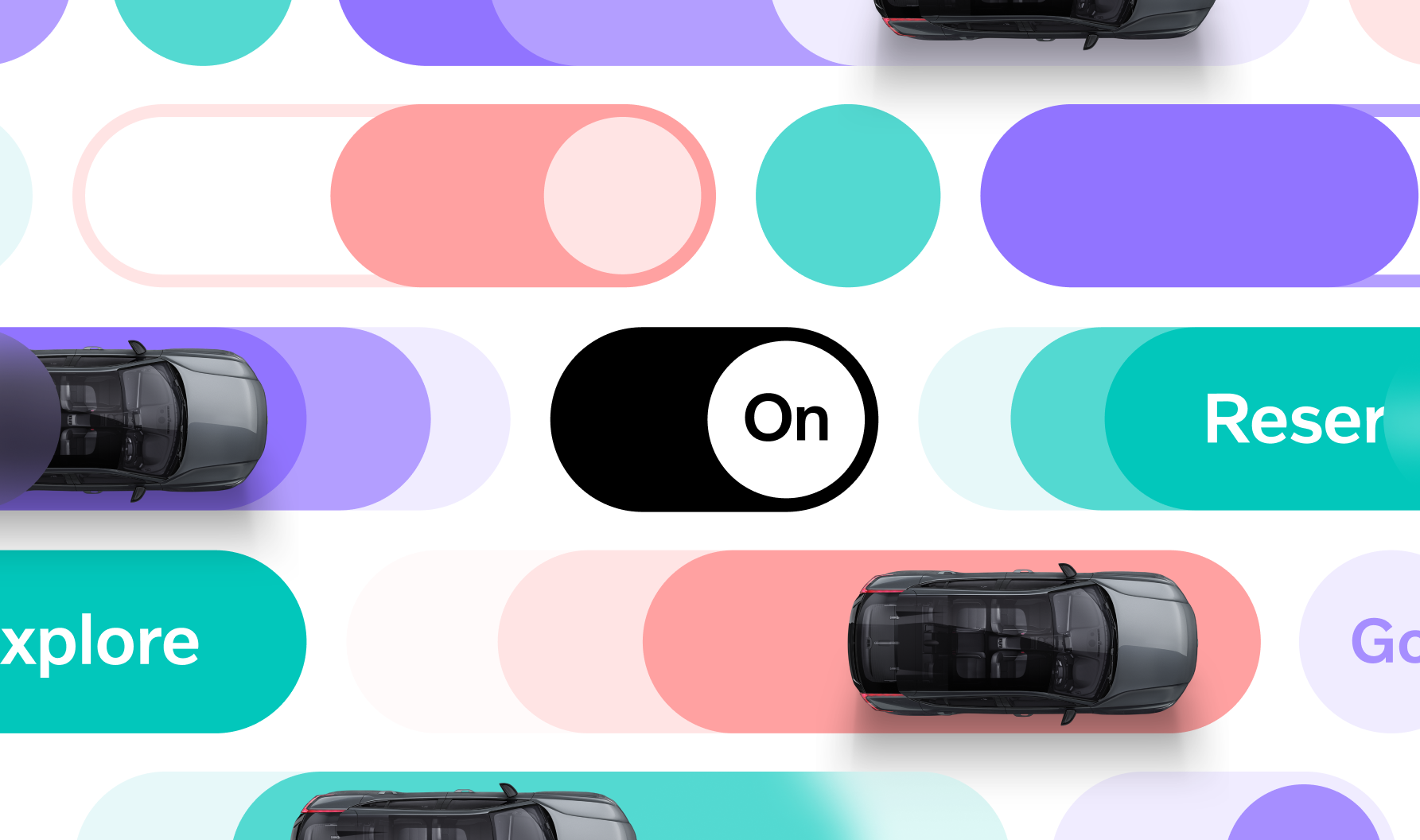We create beautiful, valuable, and useful Digital Services, Websites, and Apps.
Over the years, we have developed the skills to combine both Design with Technology, and Customer Needs with Business Opportunities.
“Varvet took the time to really understand our business and our needs”
VP Brand & Creative — Bestow
Unlock Your Potential
Join us on our inspiring journey. Together, we’ll explore new horizons, tackle exciting challenges on a path filled with creativity and partnership possibilities.